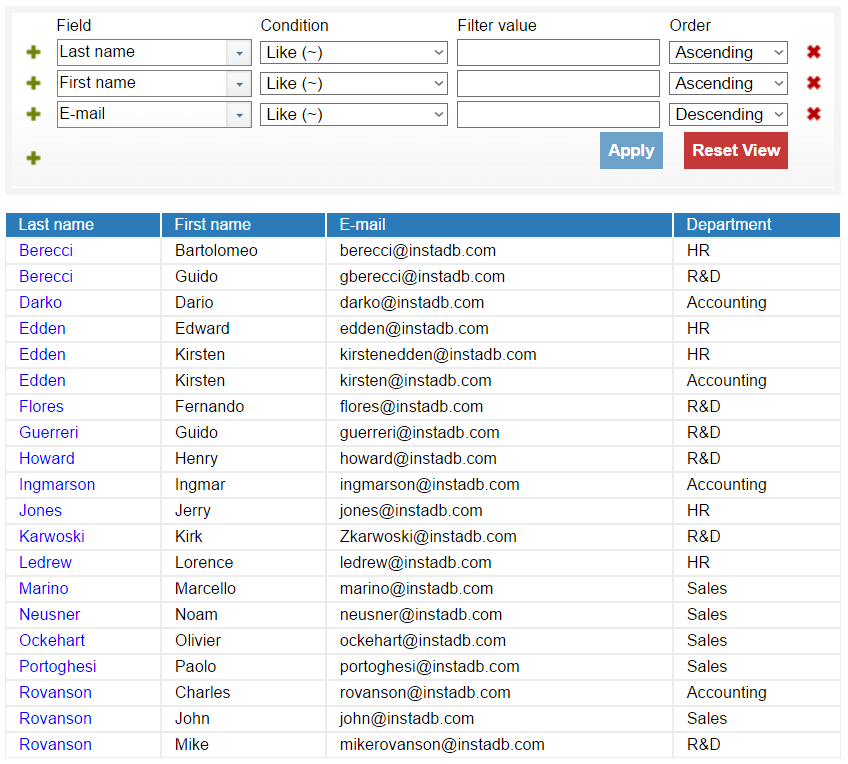How to use filters
Filters are one of the most frequently used tools of the InstaDB platform. They are used not only for filtering, but also for searching and sorting.
This section covers the filtering from a user perspective. If you want to learn how to setup the default filters, read the documentation of schema filters and fixed filters.
Filters overview
Every table and every view comes with a set of default filters. The selection of records you see in the table/view as well as records order are result of the filter application.
You can easily modify, add or remove all the default filters, but remember, that some records may not be accessible for you, no matter what filters you use. It is because the administrator of the application has tools (fixed filters and row access control), which can limit the data displayed to you.
You may safely play with filters to test how they work. The set of filters you establish is applicable for you only. To restore the default filter set just click on the "Reset View" button. The default filters will be also restored every time you log out.
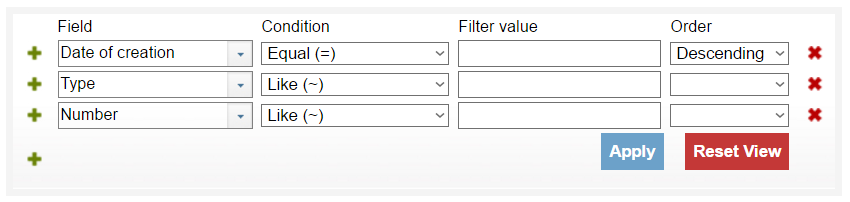
Structure of a filter
Every filter is composed of the same elements:
-
Field is the table/view field which will be the subject of matching the condition. If you click on the field control, it will unfold to show all fields of the table, which are accessible to you. You can select any of it.
Some of the fields may have an arrow (similar to >) on the right side. Those fields represents either date/time or reference columns. You can click the arrow to discover more parameters. In case of date/time fields they are some time parameters, in case of references they are the columns of the targeted table. So using the arrows you may for example easily filter out all the employees of departments which have more than 10 workers.
What is important, the first level arrow access is not the end. If the referenced table has some references, it's reference fields also have arrows you can click. There is no limit of reference depth you may access using filters.
-
Condition parameter describe the relation of Field to the Filtered value (whit the exception of Empty and Not empty filters). Condition may be left empty. Such filter is inactive, at least in terms of filtering, but it can still be used for sorting, as described further.
-
Filter value is a value which will be compared with the selected Field using Condition parameter. It can be left empty for Empty and Not empty filters. If other type of filters is selected, filter without value is inactive.
-
Order parameter is used for setting the order of records, as described further. For filtering purposes this parameter may be left empty.
On the left side of every filter is a green plus
( ). Another one is
below all filters. They are used add new
filters. The new filter will be opened in the line
where the plus mark was clicked, so you may adapt
the order of filters to your needs, what is
especially important in case of sorting.
). Another one is
below all filters. They are used add new
filters. The new filter will be opened in the line
where the plus mark was clicked, so you may adapt
the order of filters to your needs, what is
especially important in case of sorting.
Similarly, the red x ( )
on the right side of every filter is used to remove
the filter.
)
on the right side of every filter is used to remove
the filter.
You need to remember that every modification of your filter set will take place after you press the "Apply" button or press enter, when the cursor is in one of the Filter value text box.
You can set as many filters as you need. InstaDB platform do not limit theirs number. The set of records you see after the filtering is a result of cumulative work of all set filters. You can also set more than one filter for single Field, what can be useful for example to filtering out some date range.
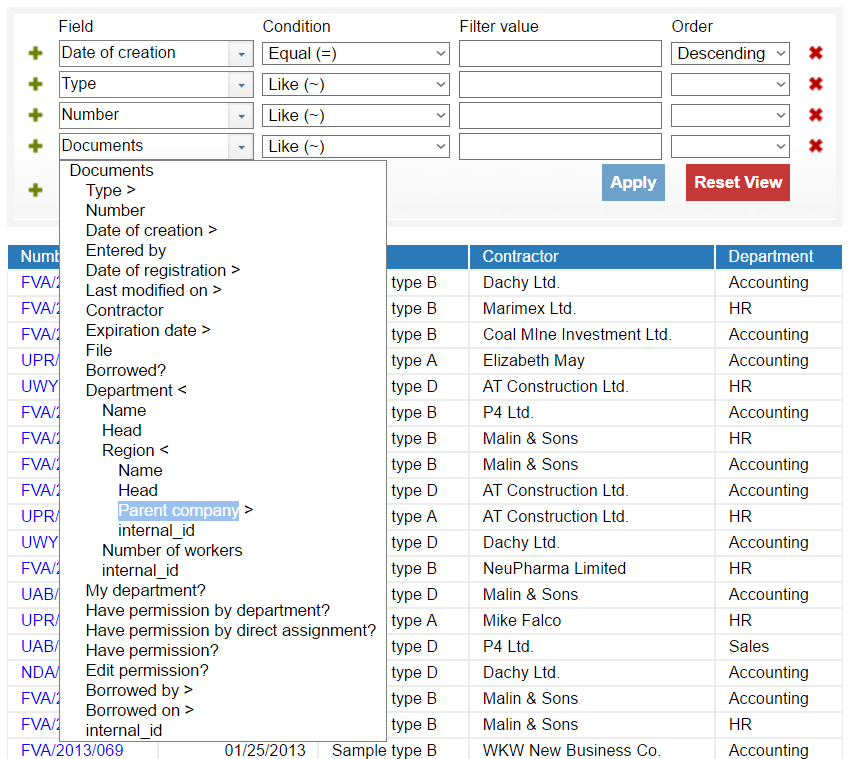
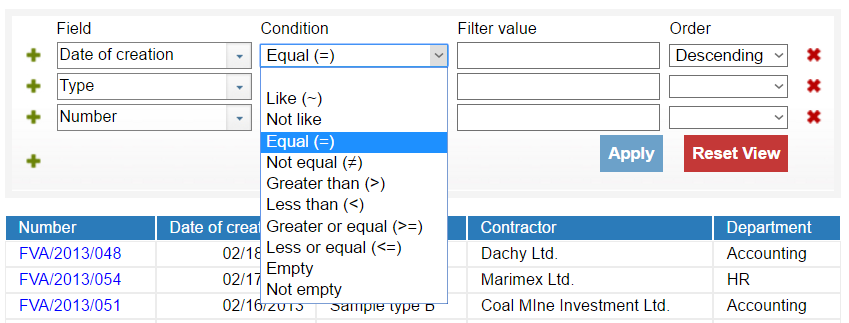
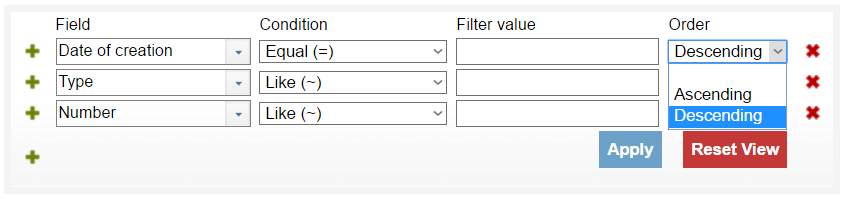
Sorting
The Order parameter of filter is used for setting the sorting order. Sorting is based on the value of the Field parameter and only for the records, which fulfils the Condition parameter, if it's active.
Sorting is hierarchical and applied in the order of set filters, from top to bottom. So if you need for example sort the database of people using theirs last names, and in case of the same last name, order by their first name, you need to set two filters. First (above) has last name as Field parameter, second has first name.
Note that sorting works only when a sorting order is indicated. You have two options: Ascending and Descending. If the Order parameter of filter is left empty, sorting order can be unpredictable.
Note that the sorting order takes into account the type of selected Field, what is particularly important when you have digits in the string column. For example if a column has a numerical format and the sorting order is ascending, 21 comes before 100. But if the format is string, 21 comes after 100.