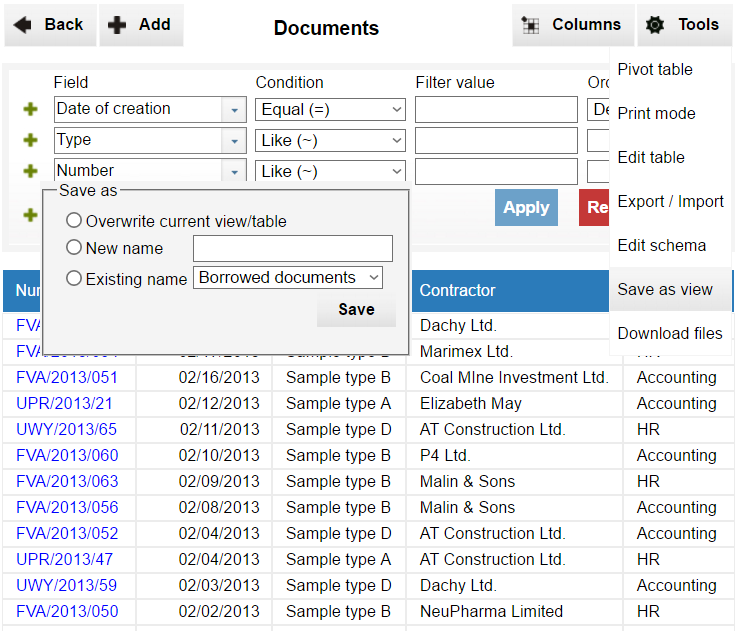Visible columns
When a user enters a table screen a set of columns is displayed. As long as the user don't use "Columns" tool, the displayed columns are the same as defined in the "visible columns" section of Schema Editor.
Default
By default InstaDB displays all columns of a table. They are displayed in the same order as they are defined in the column section of Schema Editor.
As long as you don't need to change this behavior, this section of Schema Editor may be left empty. Every modification in this section overwrite this setting.
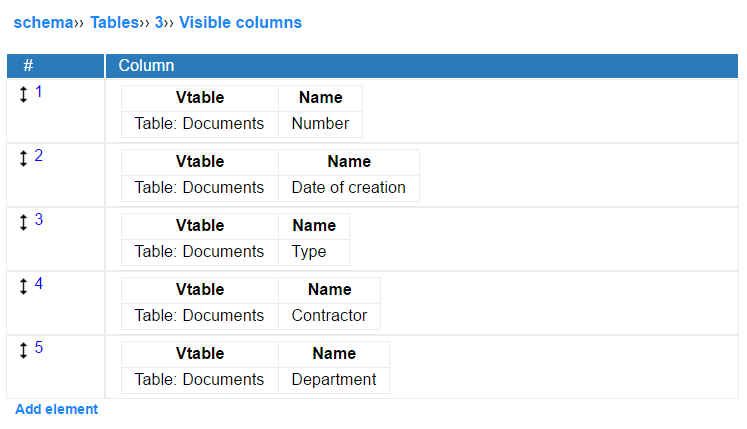
Temporary modifications
Every user can temporarily change the defined visibility and order of columns using the "Columns" tool. The view is defined per user and can be restored to the default by clicking the "Reset View" button.
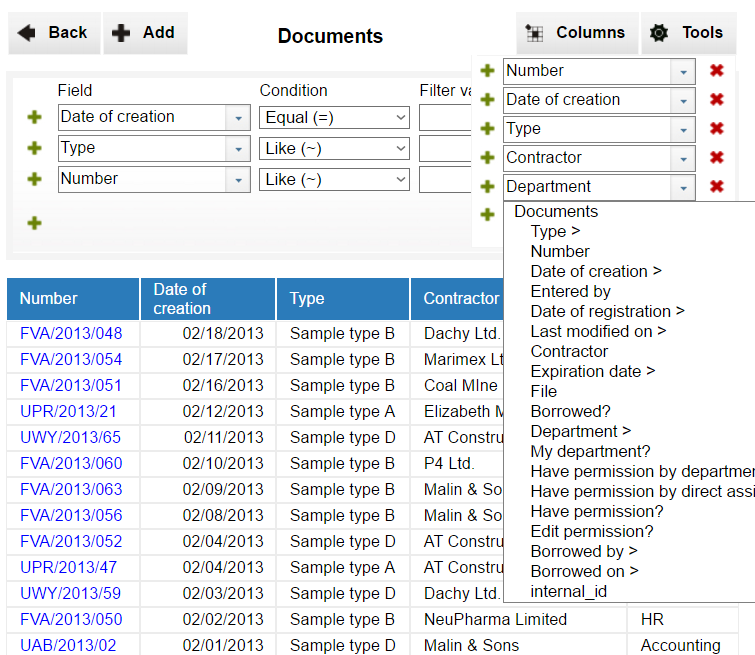
Permanent modifications
An administrator of a database can overwrite the default visible columns by modifying the visible columns section of the Schema Editor. The columns will be displayed in the given order. To change it, click at the tiny arrow (↕) on the left side of "#" column (this will cause the change of all the other arrow in the schema) and then click once again at the position, where you want to move (point ↑ or ↓ arrow).
Alternatively it is possible to save temporary modification defined by the "columns" tool. This option is available for an administrator only and is located in the "Tools" menu as "Save as view" option.
Selecting this option opens a popup window, which let you do the following:
-
Overwrite current view/table - the currently visible columns will be written to the visible columns section of the schema.
-
New name - this create a new view with the given name and selected set of columns.
-
Existing name - overwrite visible columns of the selected view.
Note that using "Save as view" tool will also save current filters settings!