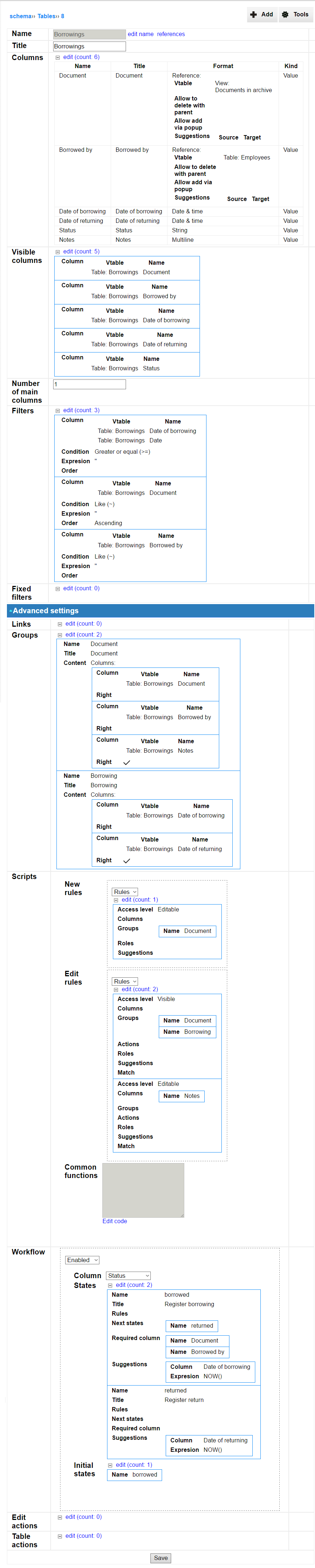Tables
A table is the most essential entity in the InstaDB platform. Every table represents a database table, but it's schema definition can store much more information than just the names and types of columns. It defines the way the table is displayed and how a record can be interacted.
Below we present only the basics of every part of a table schema. To get more detailed information, just follow the links.
Built-in tables
After entering the Table section of Schema Editor you may notice two tables, you didn't created. These are built-in tables present in every InstaDB database:
-
echanges table stores information about every modification of all records in the database; you can review the records to monitor user activities;
-
grids_files table is used to store metadata of all files uploaded to the database; note, that the files are stored in the file system, not in the database directly.
Although it is technically possible, you shouldn't remove or modify the built-in tables. It may (and almost for sure will) break the application.
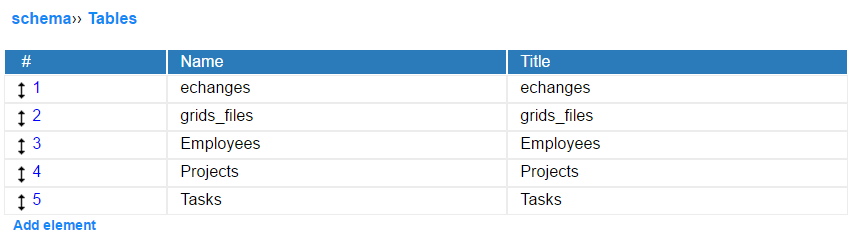
Table definition
Table definition is divided in two sections: basic and advanced settings. The advanced settings section is by default folded when no of it's subsection is modified.
-
Basic settings
-
Name - It's just a name of the table. If a title is not set, title is present both in Schema Editor and in the user interface. In the schema can be only one table with a given name. Name may include any unicode characters including spaces (but space cannot be the last character of the name).
-
Title - Title is displayed in the user interface. It can be different than name. It is possible to have multiple tables with the same title (but not the name).
-
Columns - In this section you can add and modify columns to the table. There are two kinds of columns: value columns (represented in the database) and expression columns (present in schema and calculated when needed, but not stored in the database).
-
Visible columns - This section let you to define the default set of columns displayed in the table view. If the section is left empty, all table columns will be visible.
-
Number of main columns - "Main columns" are columns used for a record links and a record references rendering. In tables by default the main column is the first one. If you wish to have more than one column in a link or a reference, type the different n number here. That will set the n columns (in order from Columns section) as the main columns. Note that mechanism for views main columns is a bit different.
-
Filters - Filters are displayed above the records on a table screen. If not set different, the default filters are defined by main columns – there is one "Like (~)" filter for every main column. You can establish different default filters set in this section. Note that a user may temporary create own set of filters, but it won't be preserved between sessions. Default set of filters defined here can be always restored by a user by pressing "Reset View" button on the table screen.
-
Fixed filters - These filters are not visible for a user and cannot be overwrite using the standard filters. They are useful to limit visibility of some records, but note that this mechanism do not provide access control. To inhibit user from seeing selected records use row access control mechanism.
-
-
Advanced settings
-
Links - Links can be used only at the 1-side of the 1-to-n relation. They are located on the gray bar above the record screen. A link leads to a table or a pivot showing all table/view records with reference to the currently visited record.
-
Groups - Setting a group let you to organize fields/columns on the record screen. Moreover it make definition of new rules and edit rules much easier as you can define one rule for a whole group.
-
Scripts - In this section you can define access level (visible/editable) for columns and groups, define role-based display of a record and set automatically filled values (suggestions). Please note that rules are not meant to provide access control. To fully control what user can see or edit use access control mechanism.
-
New rules - These rules apply when a form of new record is open and database representation of a record doesn't exist yet.
-
Edit rules - These rules are applied to a screen of an existing record.
-
Common functions - This is an experimental feature and may disappear in the future versions of InstaDB.
-
-
Workflow - The following subsections let you to define a workflow, which represents a dynamics (or behavior) of a record.
-
Edit actions - In this section you can assign extensions to the record screen.
-
Table actions - In this section you can assign extensions to the table screen.
-